EKU E-Presence is an internet-based videoconferencing system, powered by Zoom, used to deliver instruction between EKU’s campuses in Richmond, Corbin, and Manchester in a synchronous format.
E-Presence, powered by Zoom, can be used by anyone at EKU to host video conferences right from your own PC, Mac, iOS, or Android devices too! To setup your device, please follow these instructions (this will link to a page with info from the attached document).
To access your EKU E-Presence Zoom account via the web to schedule or manage meetings or update your profile, click here: E-Presence Login
To request a Zoom license as Academic Affairs faculty or staff, please reach out to Nancy.Davis@eku.edu or Sharon.Lee@eku.edu. Otherwise, please send your request to epresence@eku.edu.
Login to Zoom
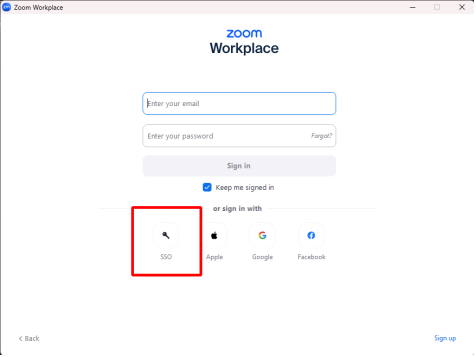 Sign in with SSO on a PC/Mac
Sign in with SSO on a PC/Mac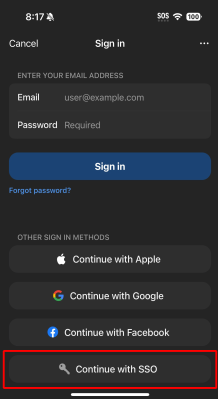 Sign in with SSO on iOS/Android
Sign in with SSO on iOS/Android
